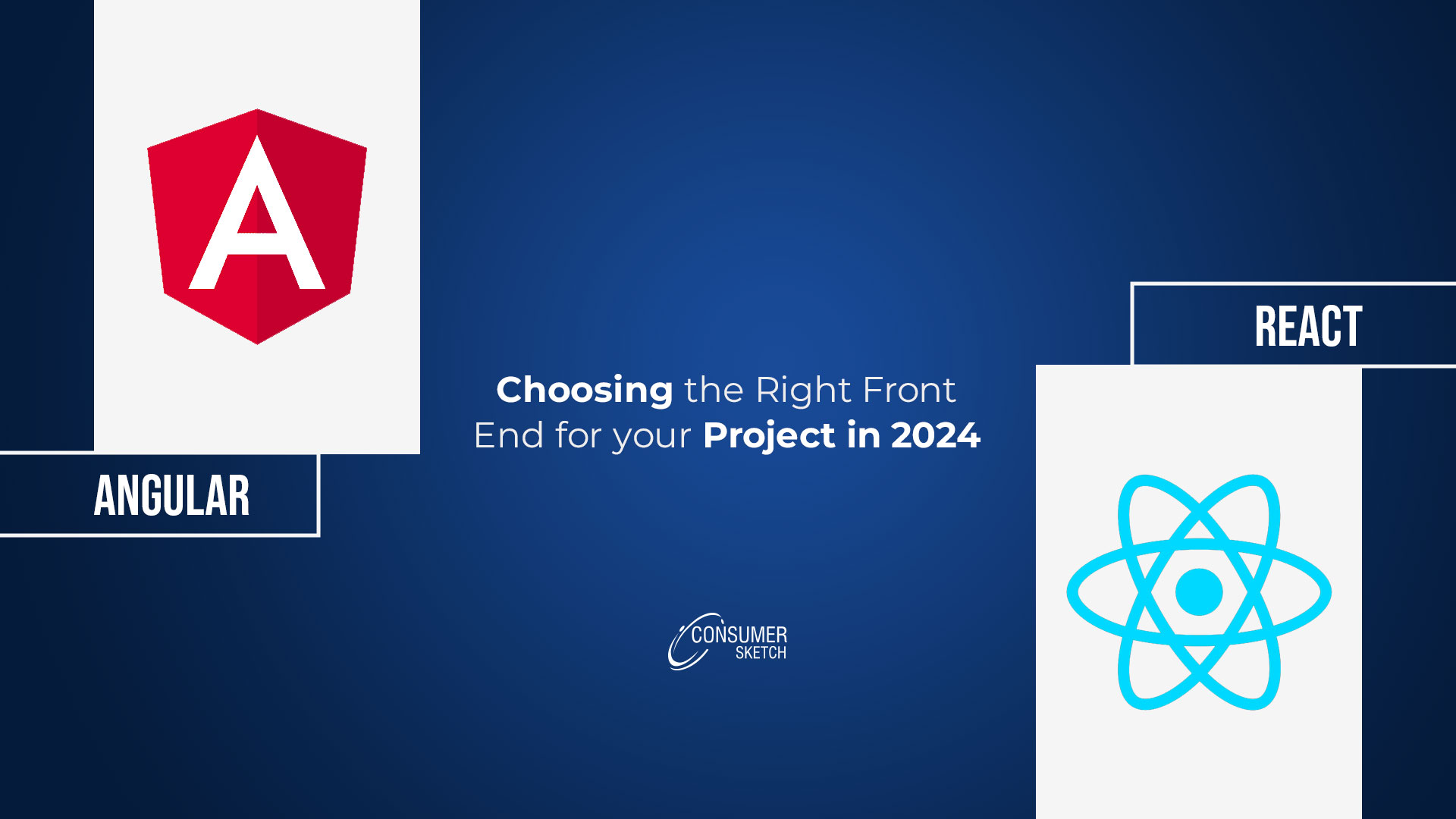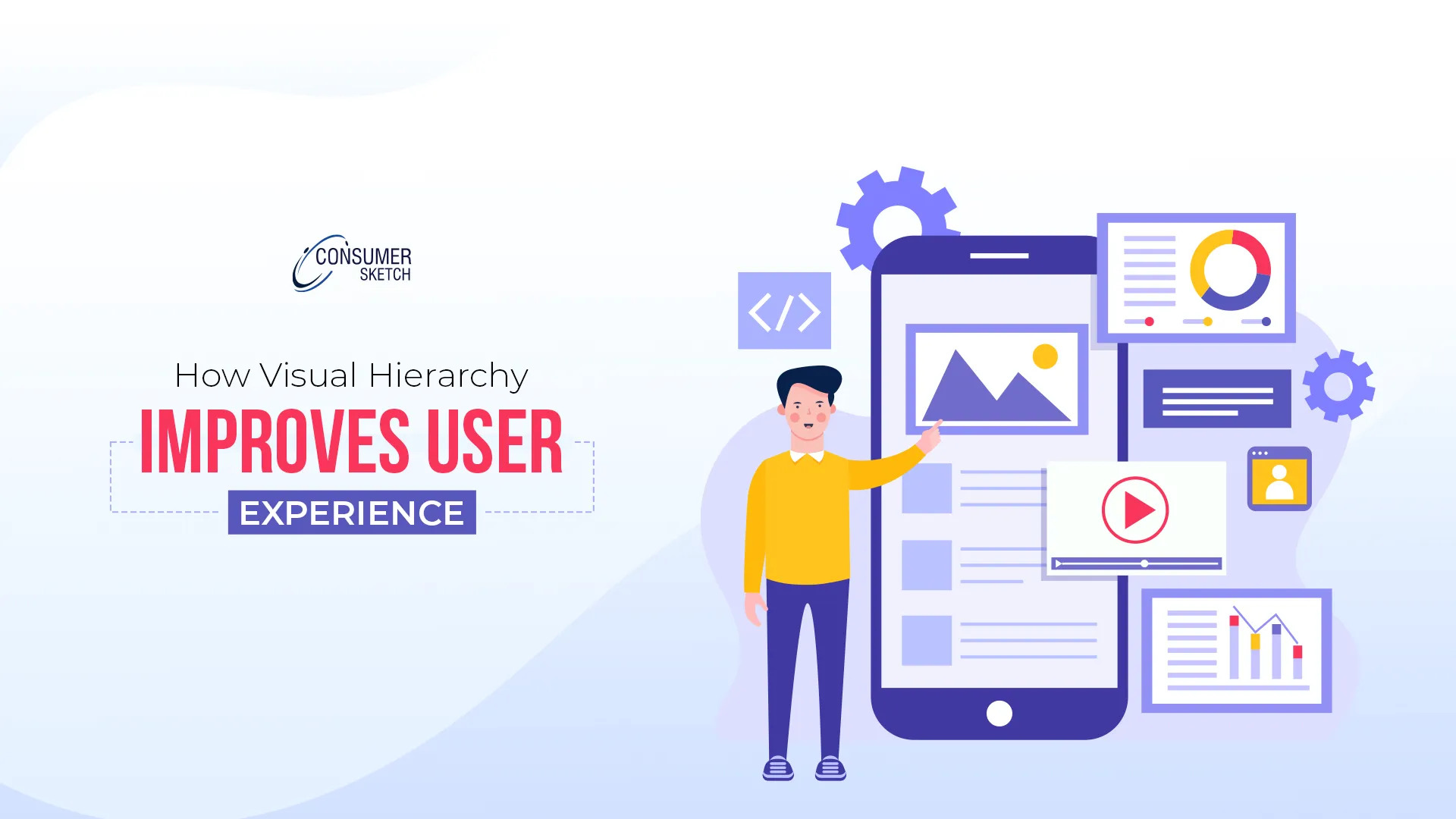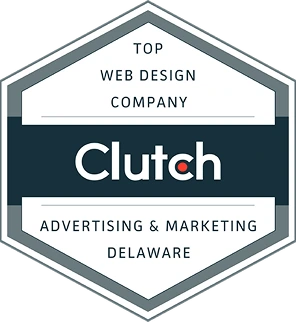Google offers Google Business Profile previously known as Google My Business, a free tool for local and small businesses. If you are a local or a small business owner, you can also manage your online presence in Google Search and Maps.
GBP, a free listing, focuses on improving small and local business owners' online presence and visibility, enabling potential customers to locate them easily. Current trends indicate increasing mobile search, while nearly 90% of people refer to Google Maps to locate businesses. Hence, an optimized Google Business Profile can significantly improve engagement and footfall.
Let us understand the vital features of Google Business Profile to ensure visibility in local search. Hence, when you fill out the profile
Categories: Choose the most suitable category for your online business. The category you choose should be relevant to your business.
Location: Location is one of the most critical aspects of GBP. It indicates the business is visible in local searches through Google Maps and local searches. Customers can conveniently locate your brick-and-mortar store, leading to more footfall.
Photos: Photos displayed in GBP relate to the authenticity of the business, store presence, and the availability of displayed goods and services.
According to statistics, GBP profiles with numerous images receive more than 20 times more assistance locating the store, ten times more website visitors, and an equally high number of calls.
Reviews: Reviews refer to customer testimonials and experiences. Potential customers make it a point to read reviews before making decisions. As a small business owner, you can access these reviews through GBP. You can view, monitor, and even reply to customer reviews.
Every small business owner should encourage customers to post reviews and feedback, which can help acquire new leads.
FAQs: Frequently Asked Questions: as the name suggests, FAQs are answers to common inquiries. Customers can review the responses to these FAQs and resolve any queries or doubts. They help improve customer experience.
Attributes: The availability of outdoor seating, free Wi-Fi and wheelchair access, and so on reassure customers of a seamless shopping experience. They are more likely to visit these stores when shopping for their needs and services.
Google Business Profile is very easy to set up. To begin with, follow these guidelines –
You need to fill in certain details in the Google Business Profile tab.
First and foremost, visit www.google.com/business and log in with your Google account.


Once through, click on "Manage now" to proceed further.
Use this tab to enter the business name and type, including the store address.

If your response is “Yes”, please proceed to fill in the details of your business address.
Note: Service providers such as plumbers, painters, electricians, and others must not fill the address tab.

Enter the details of your physical store in this image

Here, you have to pin the exact location of your store.

Enter your phone number and your website address through which your customers can contact you.

Select Yes or No, depending upon the service you offer
Verification of the GBP is one of the most essential steps. It ensures that the business information is the latest and most accurate one. Google offers various methods to verify your local listing, viz., Phone, Email, Postcard, Live video call, and Video recording.

You can tweet to @GoogleMyBiz and seek Google Support for your issues.
After verification: Once your business is verified, you can access more tools and features that offer better ways to manage your online entity. You can also connect better with customers.
Once through, populate and complete the GBP.
Adding Products and/or Services to your GBP

Select the suitable to update or edit your products or services.
You can also add and promote your products and services through GBP.
How to add products in GBP
- Visit your business profile via your Google account.
- Choose Edit profile
- Choose Product and click Add Product to begin with
- You can also edit or delete products and place them individually or category-wise.
How to add Services in GBP
You can follow the same steps to add services in GBP.
- Choose Edit services in Google Search and proceed
If you are using Google Maps, select Edit Profile and then Services
- After editing or adding services,
- Click the save button to save the updates
Customers can view your products and services on Google Search and Maps.
Displayed products with contact details on their map screens will likely increase the chances of conversion. The customer may visit your business store. It can help you attract customers and increase engagement.
GBP allows you to add the following details
- Product Name
- Product Category: Use an existing category or create a new one. It helps in organizing your products for a better viewing experience.
- Price or Price Range: Share the price or the price range of the Product.
- Product Description: Add a precise product description mentioning its features and benefits.
- Photo: Upload a high-quality, visually appealing image of your products and encourage customers to buy.
Messaging Feature of GBP
GBP offers an intuitive messaging platform for direct interaction with customers, allowing you to better deal with or convince them.
How to set up the GBP Messaging service
- Access your business profile using your Google account.
- Click on Messages and Menu More.
- Go the Message Settings
- You can turn on or off the Chat, at your convenience
- You can display a customized automated welcome message whenever a visitor visits the chat window.
- Visitors to your profile can send messages 24/7.
You will be able to respond to customer queries via., the Google Maps app and Google Search.
Google Business Profile Performance Analytics
Google offers built-in performance insights into your GBP. You can track, measure, and review the performance matrix with a few clicks.
How to access Insights and Analytics of your GBP
- Sign into your Google Account
- Go to Your Business Profile
- Select the Performance Tab and a date range.
- Click to apply and save the changes
Your GBP dashboard offers performance metrics to review, which include,
Views: The number of users who have viewed your profile through Google Search and Maps
Actions: Get a fair overview of website visits, clicks on directions, or phone calls and other actions recorded via your profile. Higher clicks mean effective engagement.
Searches: These search details help strategize local SEO. These search queries indicate how people search for your products and services.
Queries: A cross-section of queries, search terms, and words people type in search engines to locate your profile. These queries help to use relevant keywords to optimize the website content for improved visibility.
Additional guidelines to grow your business through Google Business Profile

Enter the relevant description of your business
Business Description in Google Business Profile = Using just 750 characters, you have to describe your business. Try to use simple and direct language and include keywords. It should be informative, crisp, and clear, to deliver better visibility and improve search rankings.
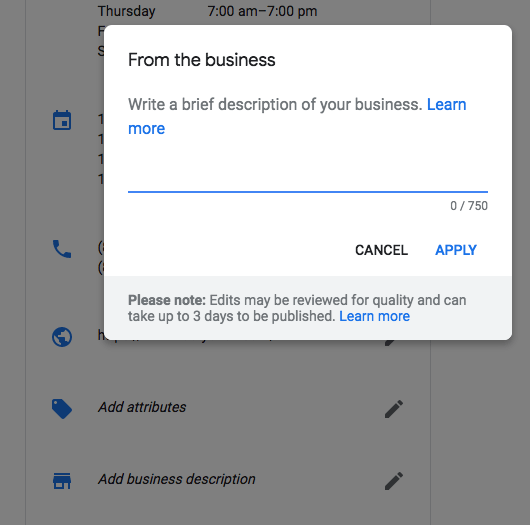
Hours of business operation are equally important. They indicate the best times customers can get in touch via phone, book your service, or even visit your store. You can even specify holiday hours or appointment-only or more-hours preference.

Enter the work hours during which you conduct your business.
Remember: Most SEO experts believe that Google considers the hours of operation as one of the key ranking factors, especially after an algorithm update in November 2023. So, remember to update your work hours whenever required.
Selection of Business Category: Choose the most relevant primary and secondary categories. The primary category is the main one, which best describes your business. The secondary category offers additional relevant information related to your business.
Consider several factors such as industry, the types of products and services offered, search behavior, Google Guidelines, Competitor categories, and more.
If you are unsure which category to choose for your business, seek assistance from an SEO expert.
Attributes help boost SERPs: By offering attributes such as various amenities, unique services, and offerings, you can improve your GBP profile and even encourage more footfalls.
Some of them could be multiple payment options, safety measures, accessibility, health considerations, etc. They promise to improve the consumer experience while serving them better.
The most preferred ones are
- Wheelchair Accessible
- Free Wi-Fi
- Outdoor Seating for eateries
- Contactless Payments
On the safe side, add those attributes that your business offers real time.

Enter all the additional facilities and services you offer to the customers
Interaction with Customers & Audiences via Google Business Profile
The Google Business Profile is one of the most ubiquitous and engaging platforms. It allows business owners to interact with their customers in multiple ways.
Q & A section: You can directly engage with potential customers through this platform. Your responses should be satisfactory and build customer trust.
Remember to respond accurately and in a friendly tone. Also, use relevant keywords to improve visibility in local search rankings and user experience.
Google Posts: Google Posts are the most preferred feature of Google Business Profile. They encourage direct communication with customers through Google Maps and Search. Business owners can use Event Posts to announce future events along with CTA.
The 'What's New’ posts can include important business news, updates, and the latest relevant information. Update your customers with the latest business trends in four lines of text without a CTA or three lines with a CTA.
As the name suggests, Offer Posts announce the offer with details, such as promo codes, terms and conditions, and validity dates. Develop and share an Offer post that accurately describes the offer.
Product Posts in GBP allow you to announce products, their features, uses, benefits, availability details, and links for purchasing them.
Enter details relating to your latest offers and deals
Customer Reviews: Customer reviews are one of the most important sections of the GBP. As a business owner, try getting as many reviews as possible. These reviews could highlight exceptional customer experience with your products or services.

Through this read reviews tab, you can access the reviews
Make it convenient for customers to leave and share their reviews. You can also reward them for sharing reviews.
Reviews, photographs, and videos go a long way in asserting your business profile. Always upload quality videos related to your business, products, and services. They encourage future business and build customer relationships.
As a business owner, be honest, cooperative, and responsive. Remember that customer reviews, testimonials, posts, and responses can make or break customer relationships.
Take Advantage of your GBP
GBP is Google's first impression of your business. It should receive adequate attention as it is a significant aspect of local SEO.
Ensure you fill, populate, and optimize your Google GBP for an engaging and lasting footfall. In case you need more guidance or assistance in your Google Business Profile and local SEO, contact us at [email protected]
or call on +91-265-2988888